Set up a Shared Account to access Follett Digital resources
A Shared Account lets patrons access Follett Digital materials with a shared username and password. In addition, you can set up specific IP addresses to be logged in to the Shared Account automatically. With a Shared Account, patrons can open a title that has at least one copy that is not checked out or in use.
Shared Account users cannot check out books, place holds, submit a review to Follett digital resources, or take notes.
You can grant or deny access to Shared Account users by circulation type.
|
Note: For the best Follett Digital experience, it is recommended that patrons log in with a unique username and password. This lets them check out, place a hold, and save notes. |
To set up a Shared Account:
- Go to Discover Admin.
- Click Access Levels.
-
In the Shared Account section, type a Login and Password for patrons to use to log in to Destiny Discover.
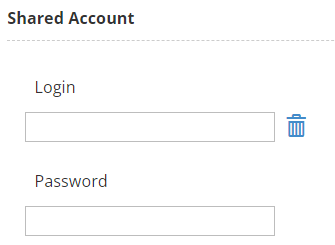
- If you want to set up specific computers to automatically be logged in to the Shared Account, you can set up IP authentication. To do so:
- Click Configure IP Addresses.
- Select Single WAN IP address to add individual devices or Range of WAN IP addresses to add multiple computers in a particular range. If you are not sure how to obtain an IP address, consult your district IT staff.
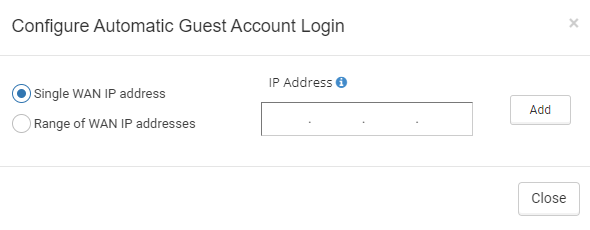
- Type the IP address of the computer or group of computers you want to grant access for. If you selected "Range of WAN IP addresses," type the subnet mask of the network in the Subnet Mask field.
- Click Add.
- When you are done adding computers or ranges, click Close.
- Click Save.